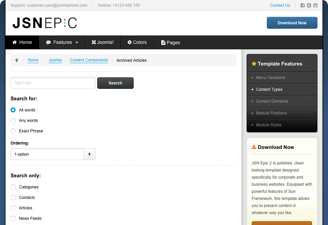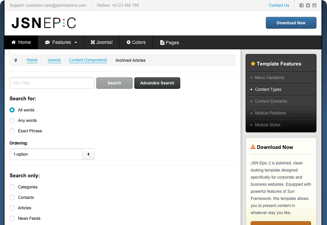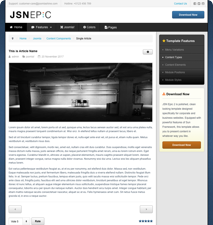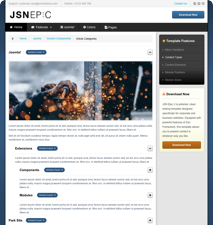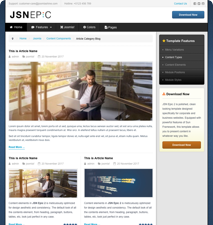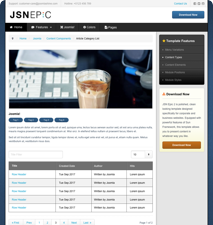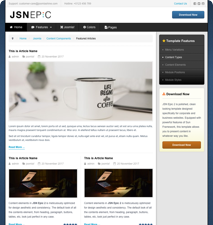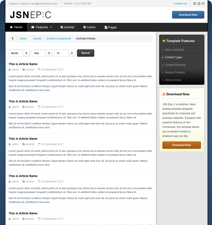Sub Growers (17)
You can let each supplier have a page that he or she can edit. To see this in action you will need to create a user who is in the suppliers group.
Unterkategorien

Components (6)
Components are larger extensions that produce the major content for your site. Each component has one or more "views" that control how content is displayed. In the Joomla administrator there are additional extensions such as Menus, Redirection, and the extension managers.

Modules (0)
Modules are small blocks of content that can be displayed in positions on a web page. The menus on this site are displayed in modules. The core of Joomla! includes 24 separate modules ranging from login to search to random images. Each module has a name that starts mod_ but when it displays it has a title. In the descriptions in this section, the titles are the same as the names.

Templates (0)
Templates give your site its look and feel. They determine layout, colours, typefaces, graphics and other aspects of design that make your site unique. Your installation of Joomla comes prepackaged with three front end templates and two backend templates. Help

Languages (0)
Joomla! installs in English, but translations of the interfaces, sample data and help screens are available in dozens of languages. Help
If there is no language pack available for your language, instructions are available for creating your own translation, which you can also contribute to the community by starting a translation team to create an accredited translation.
Translations of the interfaces are installed using the extensions manager in the site administrator and then managed using the language manager.
If you have two or more languages installed you may enable the language switcher plugin and module. They should always be used together. If you create multilingual content and mark your content, menu items or modules as being in specific languages and follow the complete instructions your users will be able to select a specific content language using the module. By default both the plugin and module are disabled.
Joomla 2.5 installs with a language override manager that allows you to change the specific words (such as Edit or Search) used in the Joomla application.
There are a number of extensions that can help you manage translations of content available in the Joomla! Extensions Directory.

Plugins (11)
Plugins are small task oriented extensions that enhance the Joomla! framework. Some are associated with particular extensions and others, such as editors, are used across all of Joomla. Most beginning users do not need to change any of the plugins that install with Joomla. Help
Content Components
The content component (com_content) is what you use to write articles. It is extremely flexible and has the largest number of built in views. Articles can be created and edited from the front end, making content the easiest component to use to create your site content. Help
The Quick Icon plugin group is used to provide notification that updates to Joomla! or installed extensions are available and should be applied. These notifications display on your administrator control panel, which is the page you see when you first log in to your site administrator.
Default on:
The Captcha plugins are used to prevent spam submissions on your forms such as registration, contact and login. You basic installation of Joomla includes one Captcha plugin which leverages the ReCaptcha® service but you may install other plugins connecting to different Captcha systems.
Default on:
- ReCaptcha help
Note: ReCaptcha is a the trademark of Google Inc. and is an independent product not associated with or endorsed by the Joomla Project. You will need to register and agree to the Terms of Service at Recaptcha.net to use this plugin. Complete instructions are available if you edit the ReCaptcha plugin in the Plugin Manager.
Default on:
- Joomla Help
Default off:
Two new plugins are available but are disabled by default.
- Contact Creator Help
Creates a new linked contact record for each new user created. - Profile Help
This example profile plugin allows you to insert additional fields into user registration and profile display. This is intended as an example of the types of extensions to the profile you might want to create.
System plugins operate every time a page on your site loads. They control such things as your URLS, whether users can check a "remember me" box on the login module, and whether caching is enabled. New is the redirect plugin that together with the redirect component will assist you in managing changes in URLs.
Default on:
Default off:
The search component uses plugins to control which parts of your Joomla! site are searched. You may choose to turn off some areas to improve performance or for other reasons. Many third party Joomla! extensions have search plugins that extend where search takes place.
Default On:
weitere...
The authentication plugins operate when users login to your site or administrator. The Joomla! authentication plugin is in operation by default but you can enable Gmail or LDAP or install a plugin for a different system. An example is included that may be used to create a new authentication plugin.
Default on:
- Joomla Help
Default off:
News Feeds (com_newsfeeds) provides a way to organize and present news feeds. News feeds are a way that you present information from another site on your site. For example, the joomla.org website has numerous feeds that you can incorporate on your site. You can use menus to present a single feed, a list of feeds in a category, or a list of all feed categories. Help
The users extension lets your site visitors register, login and logout, change their passwords and other information, and recover lost passwords. In the administrator it allows you to create, block and manage users and create user groups and access levels. Help
Please note that some of the user views will not display if you are not logged-in to the site.
Joomla! 2.5 offers two search options.
The Basic Search component provides basic search functionality for the information contained in your core components. Many extensions can also be searched by the search component. Help
The Smart Search component offers searching similar to that found in major search engines. Smart Search is disabled by default. If you choose to enable it you will need to take several steps. First, enable the Smart Search Plugin in the plugin manager. Then, if you are using the Basic Search Module replace it with the Smart Search Module. Finally, if you have already created content, go to the Smart Search component in your site administrator and click the Index icon. Once indexing of your content is complete, Smart Search will be ready to use. Help.